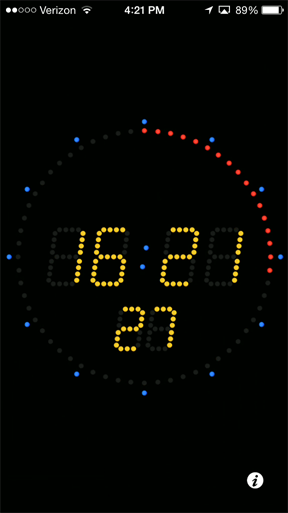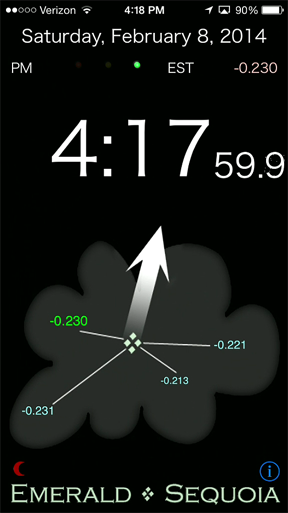UT Time synchronization with DSLR video recordings
At the current time we are not aware of any method of setting the internal time in a DSLR cameras with enough accuracy to provide acceptable synchronization with UT. Instead we recommend that you either:
- record an accurate UT audio time signal on the audio track of your DSLR video recording, or
- record a few seconds of video before and after the event without stopping the video recording from a smartphone app that uses NNTP to display a time synced to UTC.
Most DSLRs have a built in microphone for audio recording and some models include a plug for using an external microphone. There will be a time lag between the video and audio tracks of the DSLR video recording. But you can easily measure this time lag and tests indicate that this time lag will be consistent across several power up/down cycles with your camera. The following paragraphs will discuss these topics in more detail.
- Sources of Accurate UT audio signals
- Recording UT audio signals
- Measuring the audio/video lag in your DSLR camera’s video recordings
- Calibrating UT for your video
- Smartphone apps capable of displaying UTC time by audio or on the screen
Sources of Accurate UT audio signals
We are aware of three different strategies for obtaining audio signal with acceptable synchronization to UT (Universal Time). The oldest and easiest method (and perhaps the best) is shortwave time broadcasts. In the USA, the NIST broadcasts the current UT time via their stations WWV and WWVH on frequencies of 2.5MHz, 5Mhz, 10Mhz, 15Mhz and 20MHz. With a basic shortwave receiver, you can pick up this broadcast from locations across most of North America and many areas outside of North America. The second strategy for UT audio signals is using a software program on a smartphone that synchronizes to UT via the NNTP network protocol. There are many such programs but only a few are reliable enough, and of course they must be able to obtain an internet connection from the field location. IOTA can recommend: Time by Emerald/Sequoia and Atomic Clock (both for iPhones) and Time The Sat (for Android phones). The third strategy for audio time signals is GPS receivers. GPS receivers can provide a very accurate time reference. We are not aware of any reasonably priced commercial products which generate accurate UT audio signals from a GPS receiver. However, it is possible to build such a device from readily available components.
Recording UT audio signals
Once you have a UT audio signal, recording it with your video is the easy part (if your DSLR records audio). You just turn on the audio signal before you start recording your video of the star and leave the audio signal on during the entire recording time. If you are recording WWV, the automated voice will announce the time. If you are recording audio from an NNTP-synched smartphone app, you will need to announce the actual time into the microphone for some chosen time, perhaps a the top of a minute. Do this several times and do not stop video-recording from this point until your occultation recording is complete.
Most DSLR cameras which record audio have a built-in microphone. Well before you setup to record an actual occultation you should run some tests to verify that your UT audio signal is audible on a video recording with your DSLR. You may need to adjust the volume on your UT audio signal, adjust the location of the speaker generating the audio signal, or possibly attach an external microphone to your DSLR’s audio input.
Measuring the audio/video lag in your DSLR camera’s video recordings
All DSLR cameras have some lag (time offset) between the audio and video tracks in a video recording. You must measure the audio track lag time for your camera before you can determine the UT synchronization for your video track. Our current understanding says that the lag is consistent with a given camera (at least it seems to be consistent across multiple power on/off cycles). So we recommend that you measure the lag before and after recording an occultation. Fortunately, there is a simple test for measuring the audio lag – a clapboard. Put a regular lens on your camera and record a video with several “claps” of a clapboard. You don’t have buy a real clapboard – just slap together two pieces of wood. Make sure you use the same frame rate and shutter speed that you used to record the star – you may have to adjust the f/ratio of the lens and ISO setting to avoid overexposing the clapboard image. When you step through this clapboard recording one frame at a time you will find that the frame with the start the audible “clap” will be offset from the frame where the video shows the clap happening. Let Fa = frame number of the frame where the audible clap begins and Fv = frame number where the video first shows the clap board closed. With a frame rate = FR frames per second, the audio lag, L = (Fa – Fv)/FR seconds. Note that a negative lag is possible (audio track ahead of the video track).
Calibrating UT for your video
In this step you estimate the time (UT) for each frame of your video. First you find the video frame corresponding to a one second UT mark on the audio track. Assume the UT second is S. Call this frame V0. Since the second S occurs during the video frame V0, you can estimate the time of video frame V0 as S – L (where L is the audio track lag time). Now you can use this time for video frame V0 as a time reference for the rest of the video track using the fact that the video frames are 1/FR seconds apart (FR frames per second in the recording). Not all video editing software will allow you to step through your video frame by frame and many will not provide a frame by frame audio review at the same time. The free software program LiMovie does provide this option.
Smartphone apps capable of displaying UTC time by audio or on the screen
If you have a smartphone running iOS or Android, you can use one of several inexpensive or free apps to create a time reference on your video, either on the audio track during the occultation or before/after the occultation on the video track. (If you choose to record the time on the video track, you must not stop or pause the camera between recording the occultation and the smartphone app times.)
Here are some images of the two iPhone apps. Their time displays are synced to UTC (within 0.1 second) and are updated continuously. Recording a few seconds of video of either of these two apps either just before or just after your occultation recording without stopping the recording will provide an accurate time reference for your occultation video frames. Both of these apps also support audio time ‘ticks’ each second, which you should also enable during the entire occultation recording to mark the frames that correspond to the top of each second. An alternative method would be to read the time from the screen into the microphone of the DSLR for a few seconds, giving the date, hour minute and second for several ticks. This way the actual UTC time would be recorded on the audio track and could be used to find the actual time of the occultation.